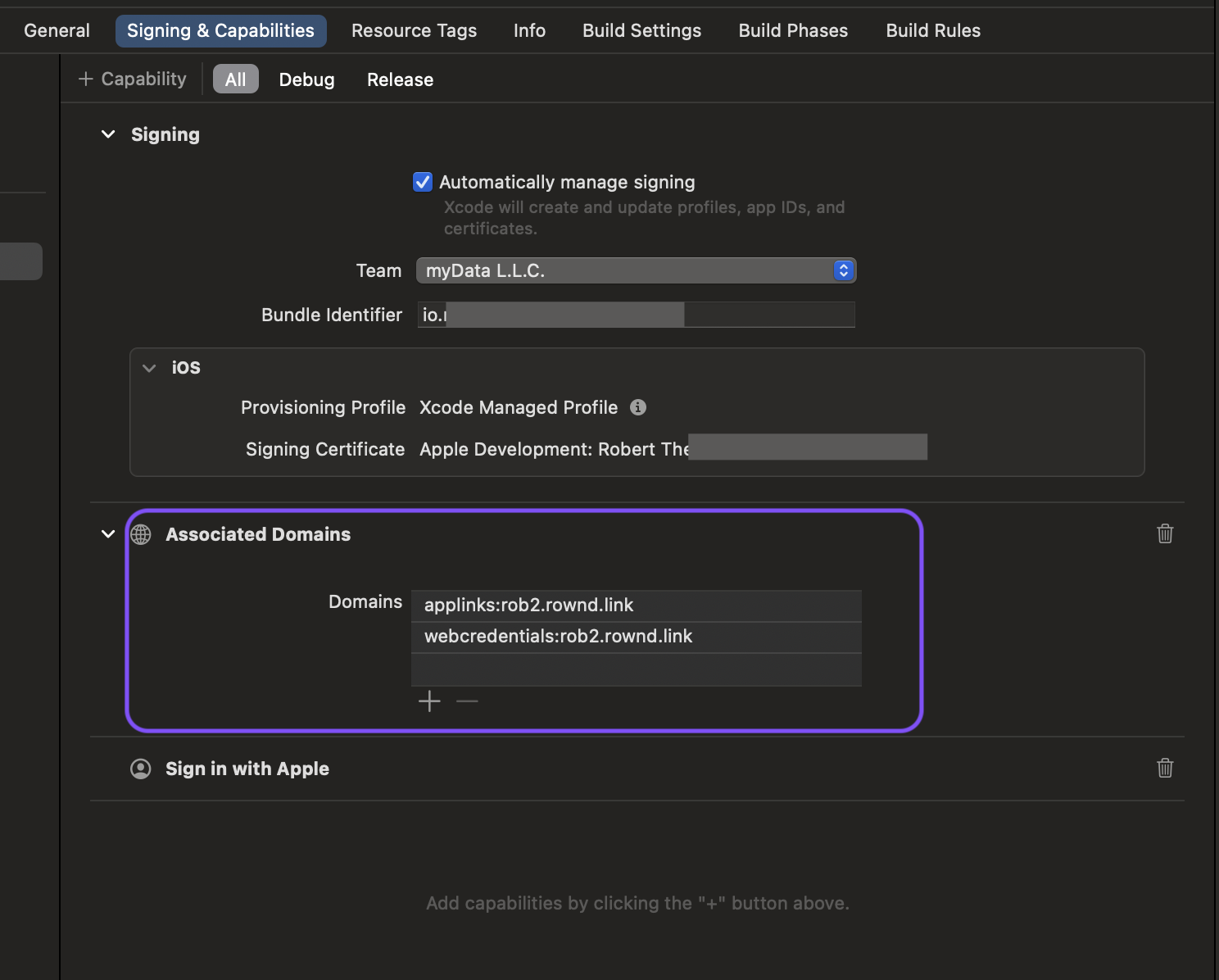Enabling passkeys
Enabling passkeys is easy and does not require any additional code. Simply follow the steps below to enable passkeys for your application.-
Open your app in the Rownd platform. Then click on the Sign-in methods tab on the left to adjust your flow.
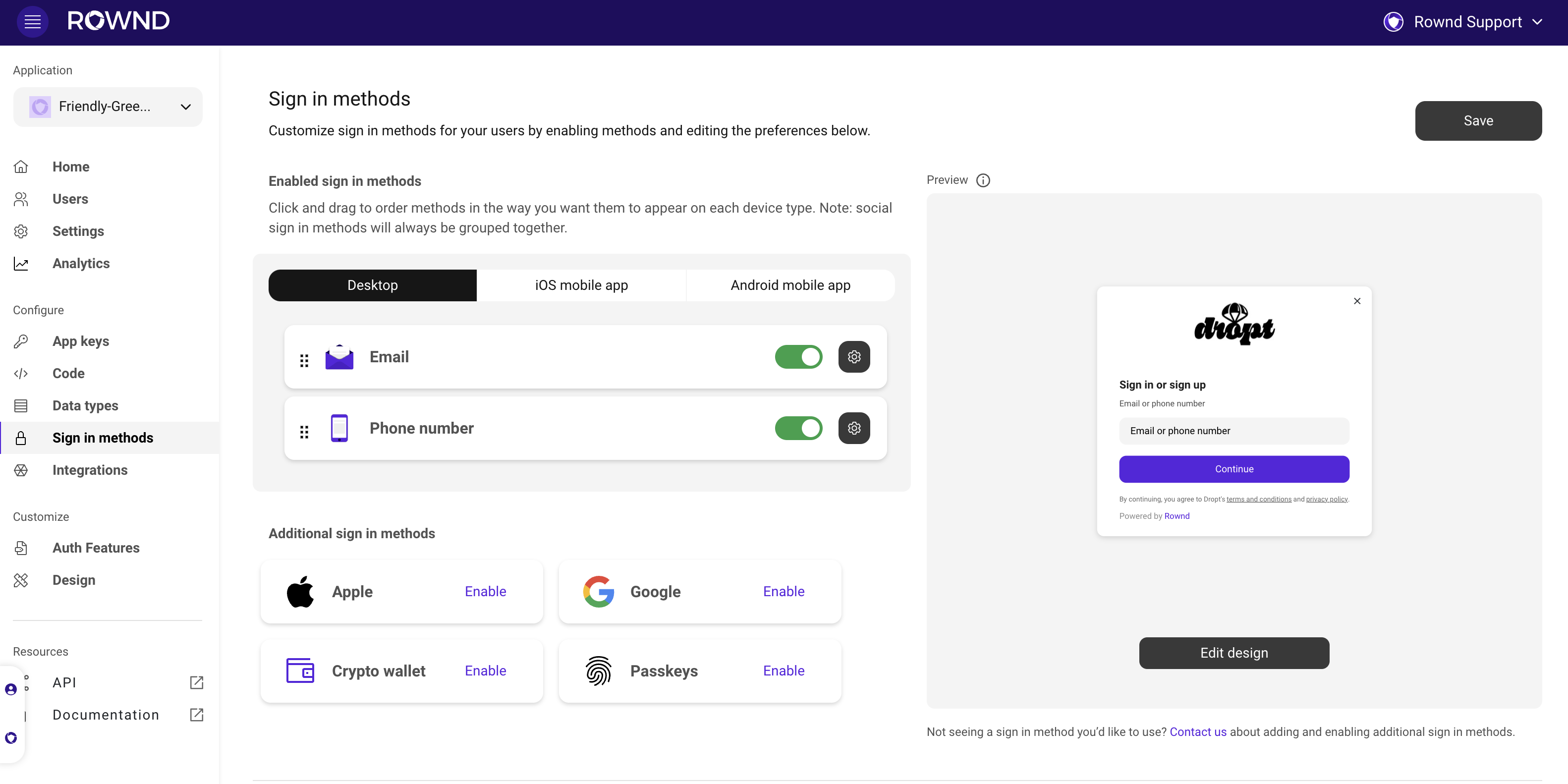
-
Scroll down to view the authentication methods, and press Enable next to Passkeys.
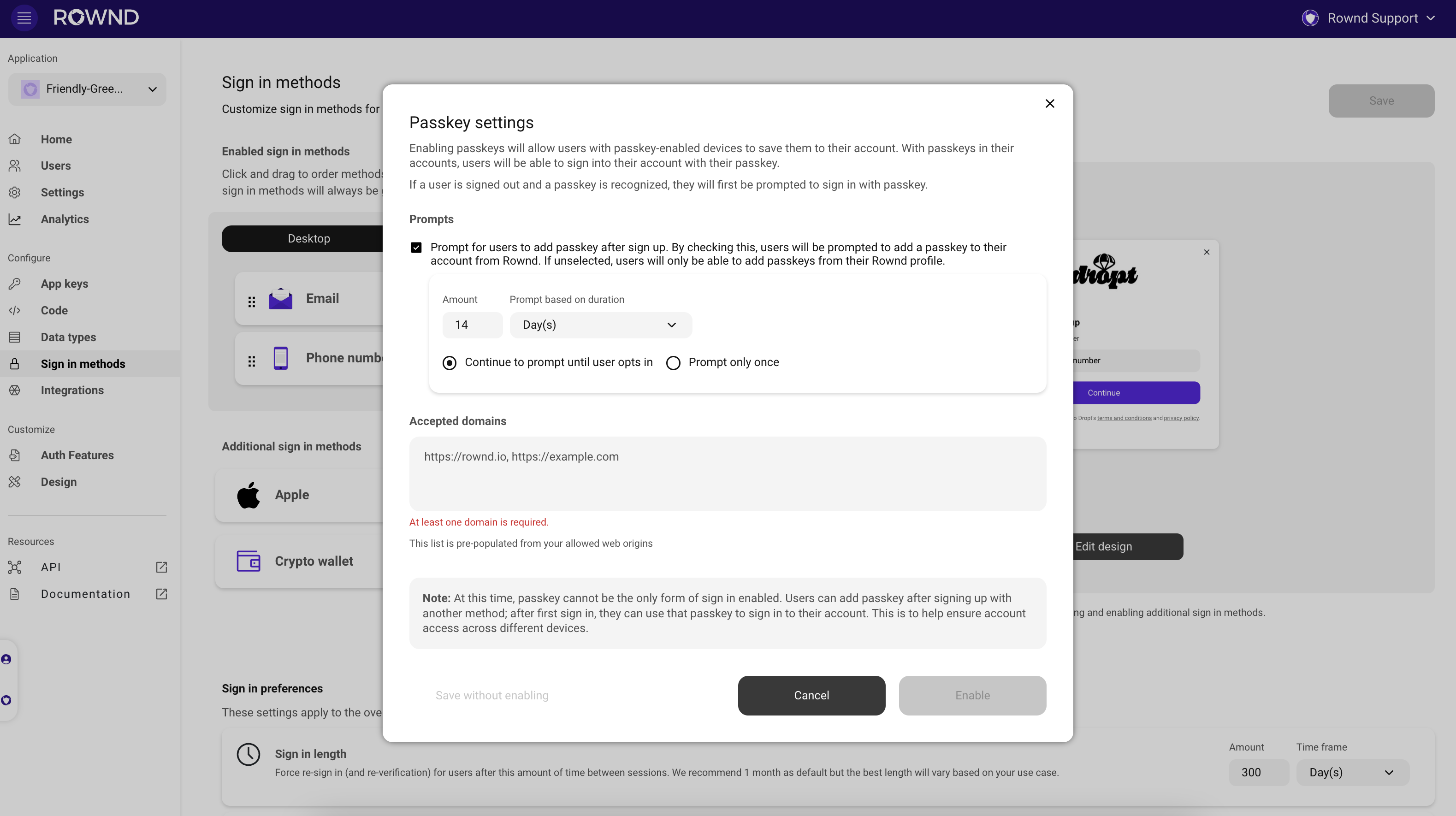 At this time, passkey cannot be the only form of sign-in enabled. Users can add passkeys after signing up with another method. After the first sign-in, they can use their passkeys to sign in to their account. This ensures account access across different devices.
At this time, passkey cannot be the only form of sign-in enabled. Users can add passkeys after signing up with another method. After the first sign-in, they can use their passkeys to sign in to their account. This ensures account access across different devices. - To confirm your changes, press Save in the upper right-hand corner of the page.
- iOS
- Android
- Configure iOS “Mobile app settings” in the Rownd Platform with a subdomain, bundle ID, and a team ID. Instructions can be found here.
- In Xcode ensure “Associated Domains” for applinks and webcredentials are configured with your Rownd subdomain
applinks:your_set_subdomain.rownd.linkwebcredentials:your_set_subdomain.rownd.linkSee image below