UI Components
Each of the following sections outlines a specific UI element, its purpose, and customization options. You can modify these UI components in the Design tab within the Rownd platform:- In the Design tab
- Theme tab: Apply global branding, including colors, typography, and logos.
- Customize UI tab: Adjust content, wording, and visibility settings.
- Sign-in Methods tab: Configure authentication method order and visibility.
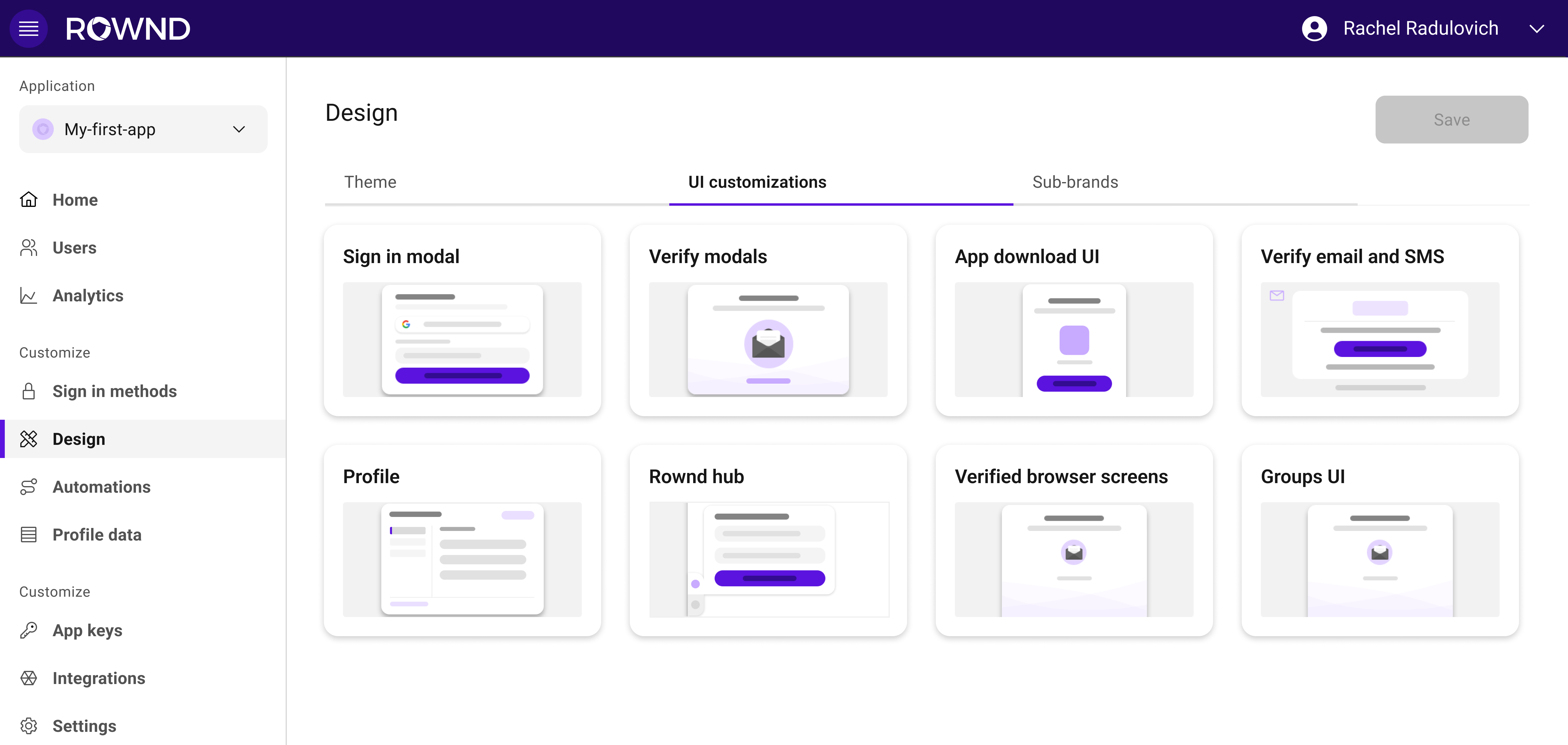
Sign-in Modal
This modal appears when a user attempts to sign in. It provides authentication options based on the methods configured in your Rownd platform. Customizable elements:- Order and visibility of sign-in methods (Sign-in Methods tab)
- Content and wording (Customize UI tab)
- Branding, including logos and colors (Theme tab)
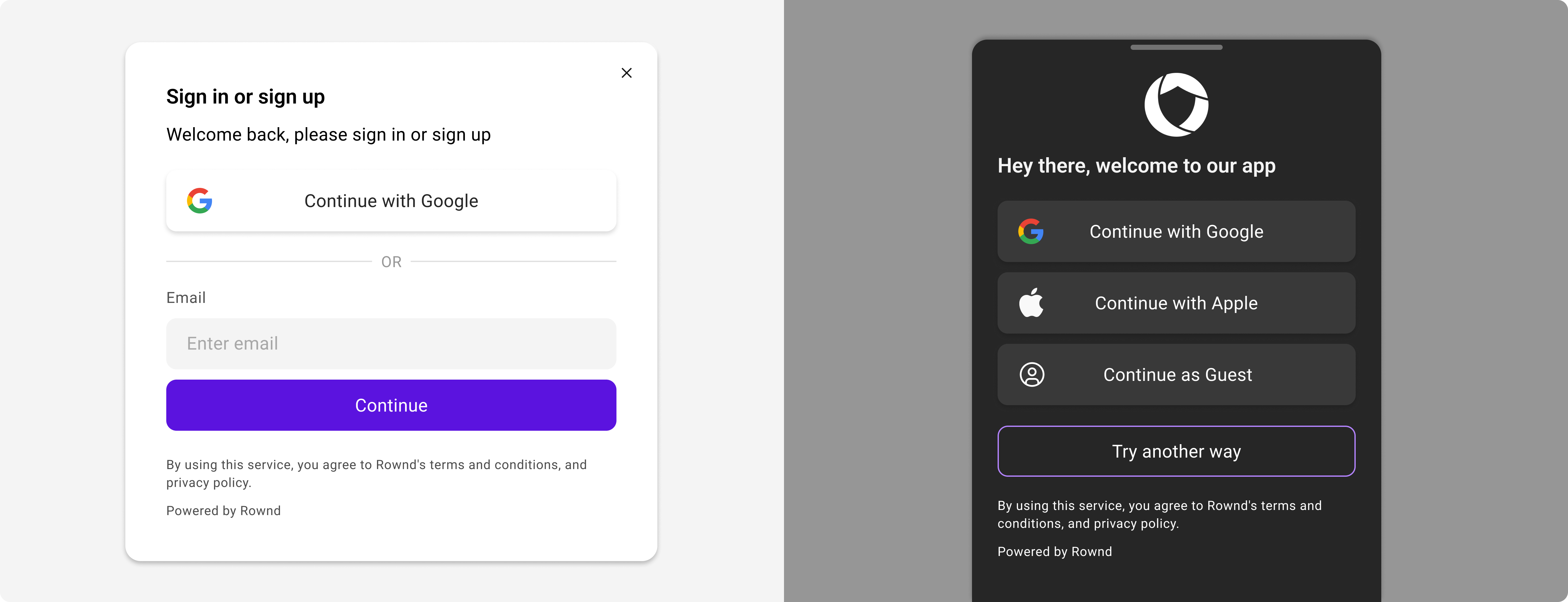
Profile
The Rownd Profile enables users to manage their account information without requiring custom development. It consists of the following sections:- Account Information: Displays enabled sign-in methods, allowing users to update their email, phone number, or connect accounts like Google.
- Personal Information: Stores non-authentication data, such as names and addresses. Fields can be customized from the Profile Data tab. Users can edit data unless marked as app-owned.
- Preferences: Displays the account ID (for support), a “Sign out of all sessions” option (which signs users out of all devices), and an “Account deletion” feature.
- Fields in Account Information (Sign-in Methods tab)
- Fields in Personal Information (Profile Data tab)
- Branding and styling (Theme tab)
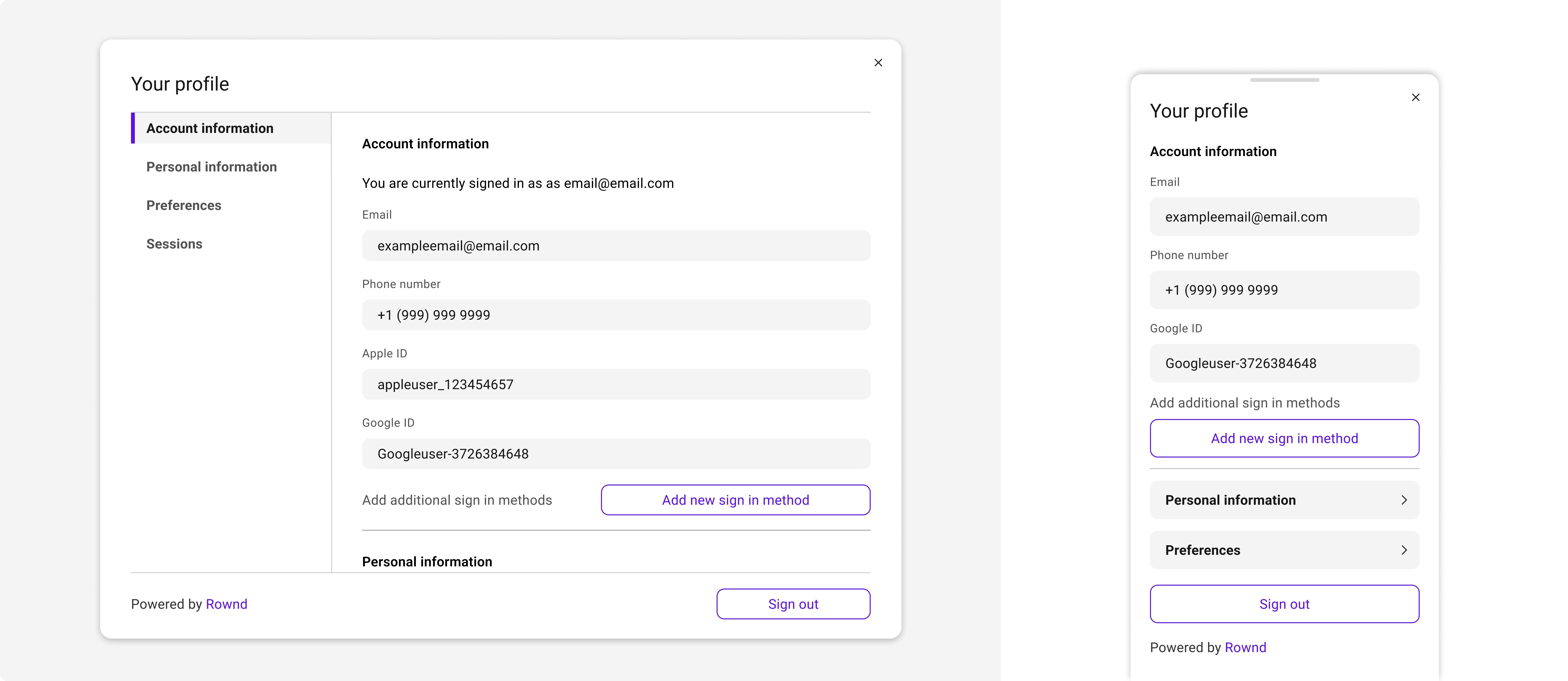
Verification Modal
This modal appears when users need to verify their email or phone number during sign-in. Customizable elements:- Title and failure messages (Customize UI tab)
- Branding and visual elements (Theme tab)
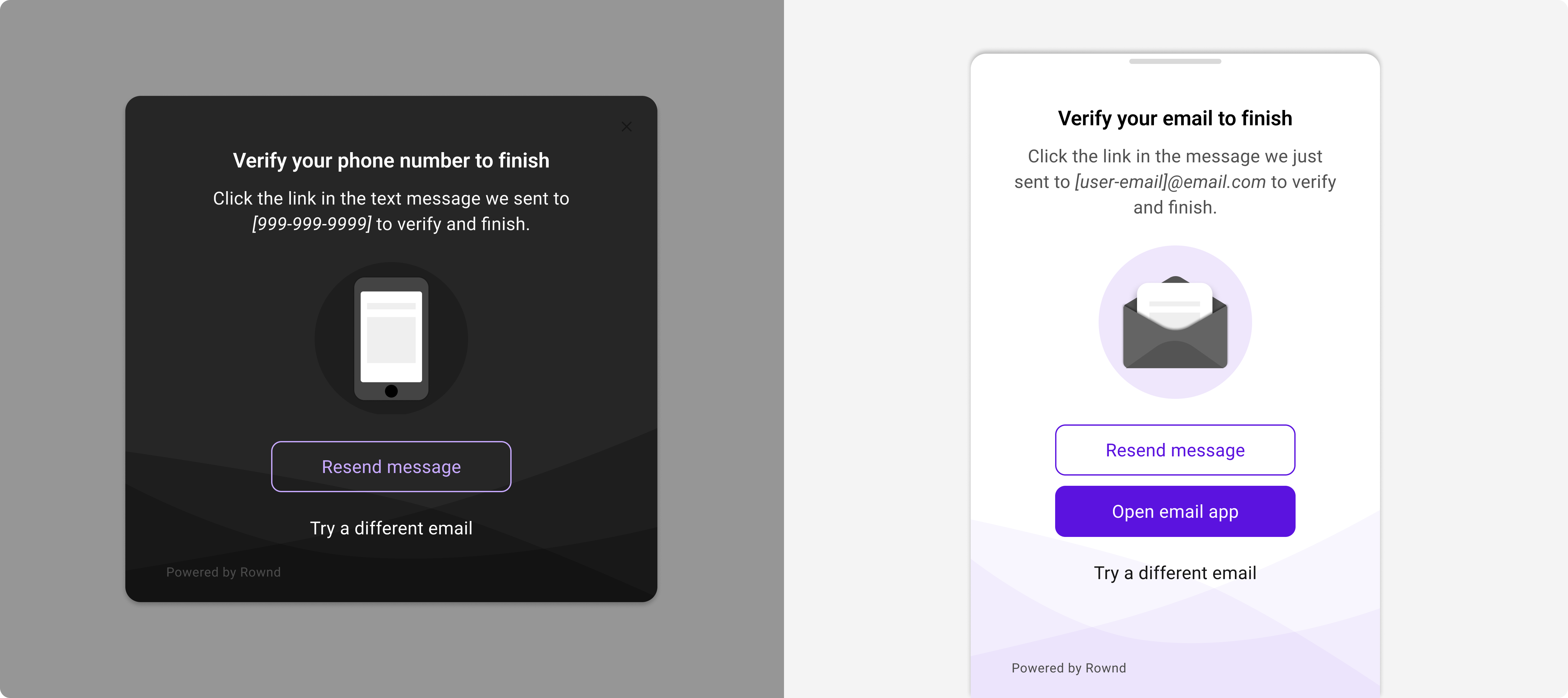
Verification Screen
After users verify their phone number or email, they briefly see this screen before being redirected to your app or website. Customizable elements:- Currently, this screen inherits Theme settings.
- Future updates will allow content customization in the Customize UI tab.
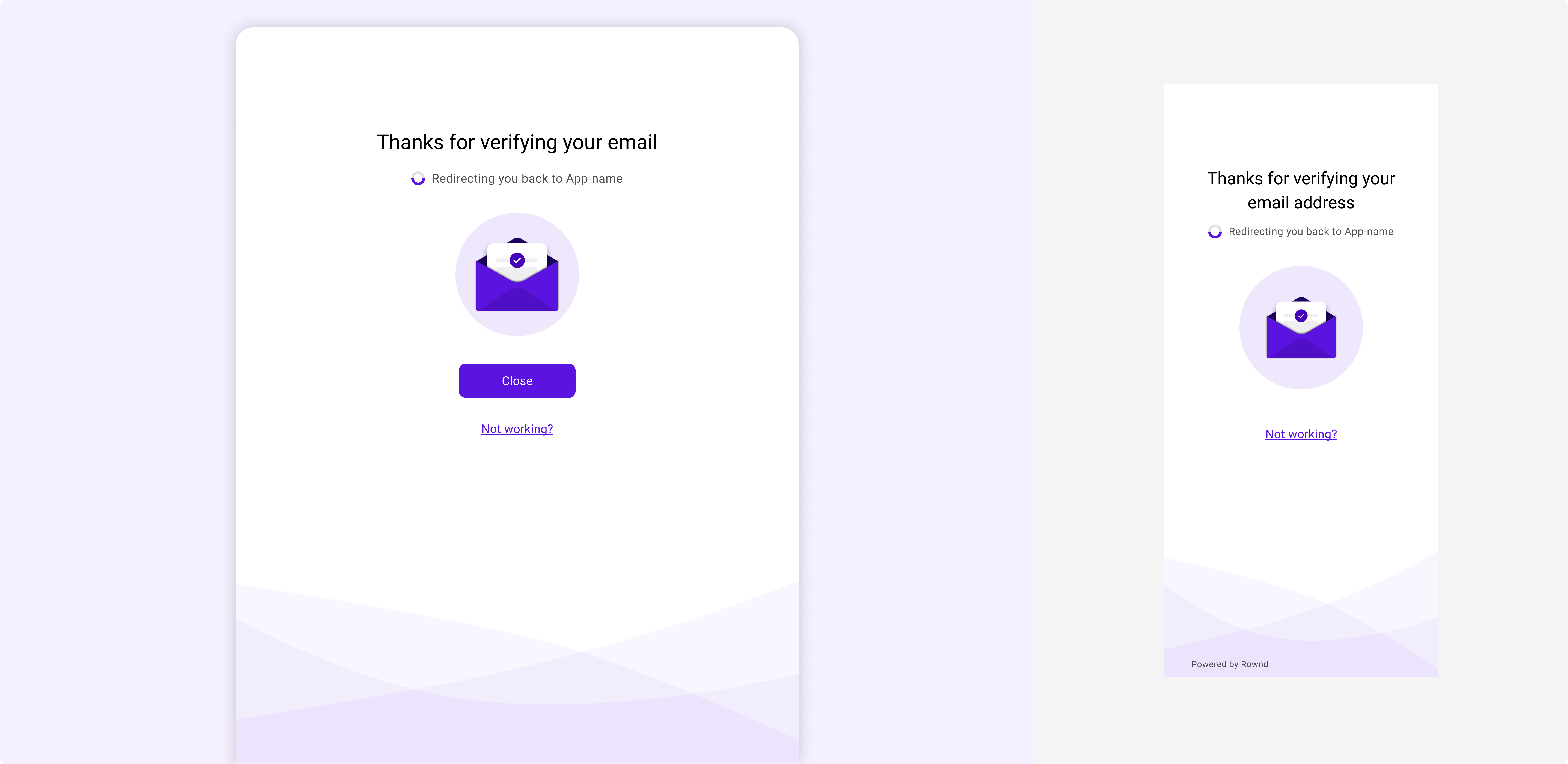
Rownd Verification Email
Users receive this email to verify their email address during sign-in. Customizable elements:- Language and wording (Customize UI tab)
- Company logo. colors,and corner radius (Theme tab)
Note: If you prefer to have Rownd verification emails sent from an email address on your own domain (e.g., [email protected]), we can configure that for you. Send an email to [email protected] with the subject line From email address change. We’ll process your request in about one business day and reply with further instructions to finalize the setup.
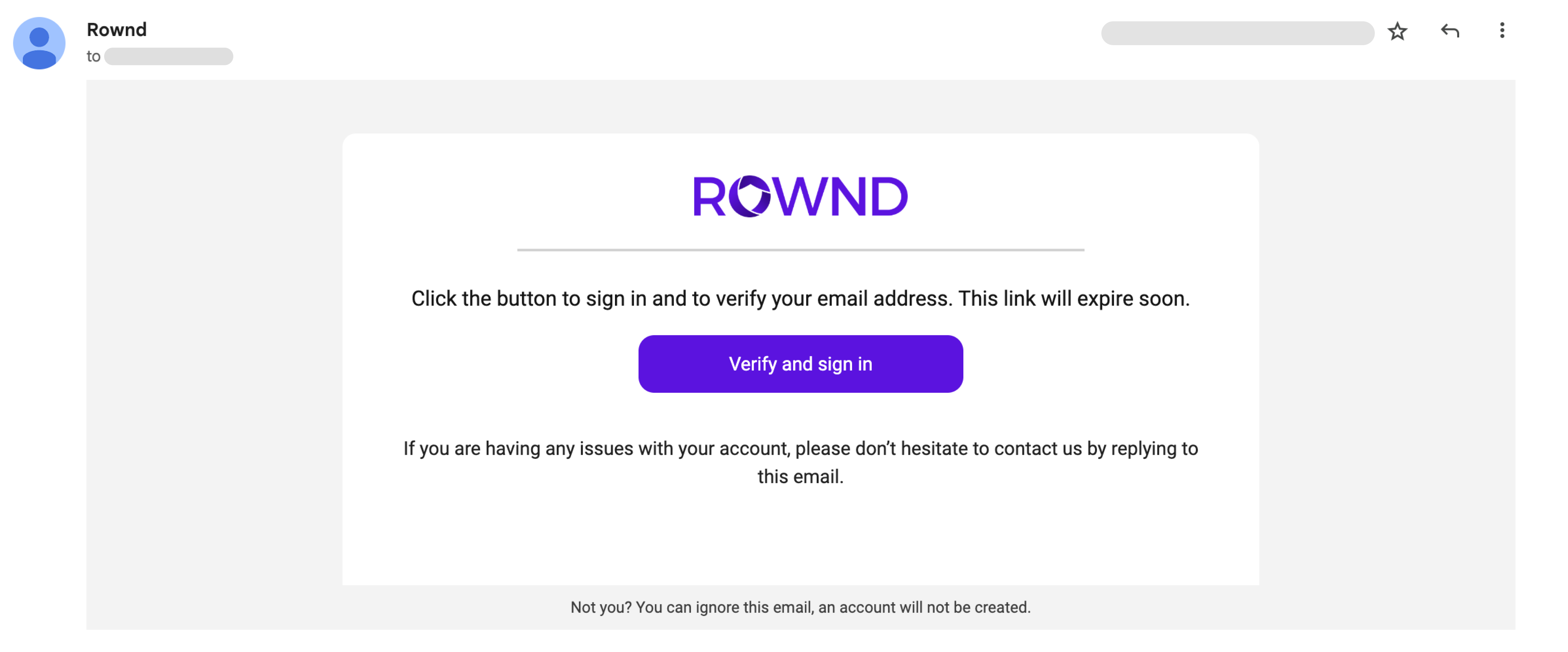
Mobile Redirect Screen
When a user without your mobile app clicks a sign-in link on a mobile device, this screen directs them to download the app. Customizable elements:- App store logo and branding (Theme tab)
- Content and wording (Customize UI tab)
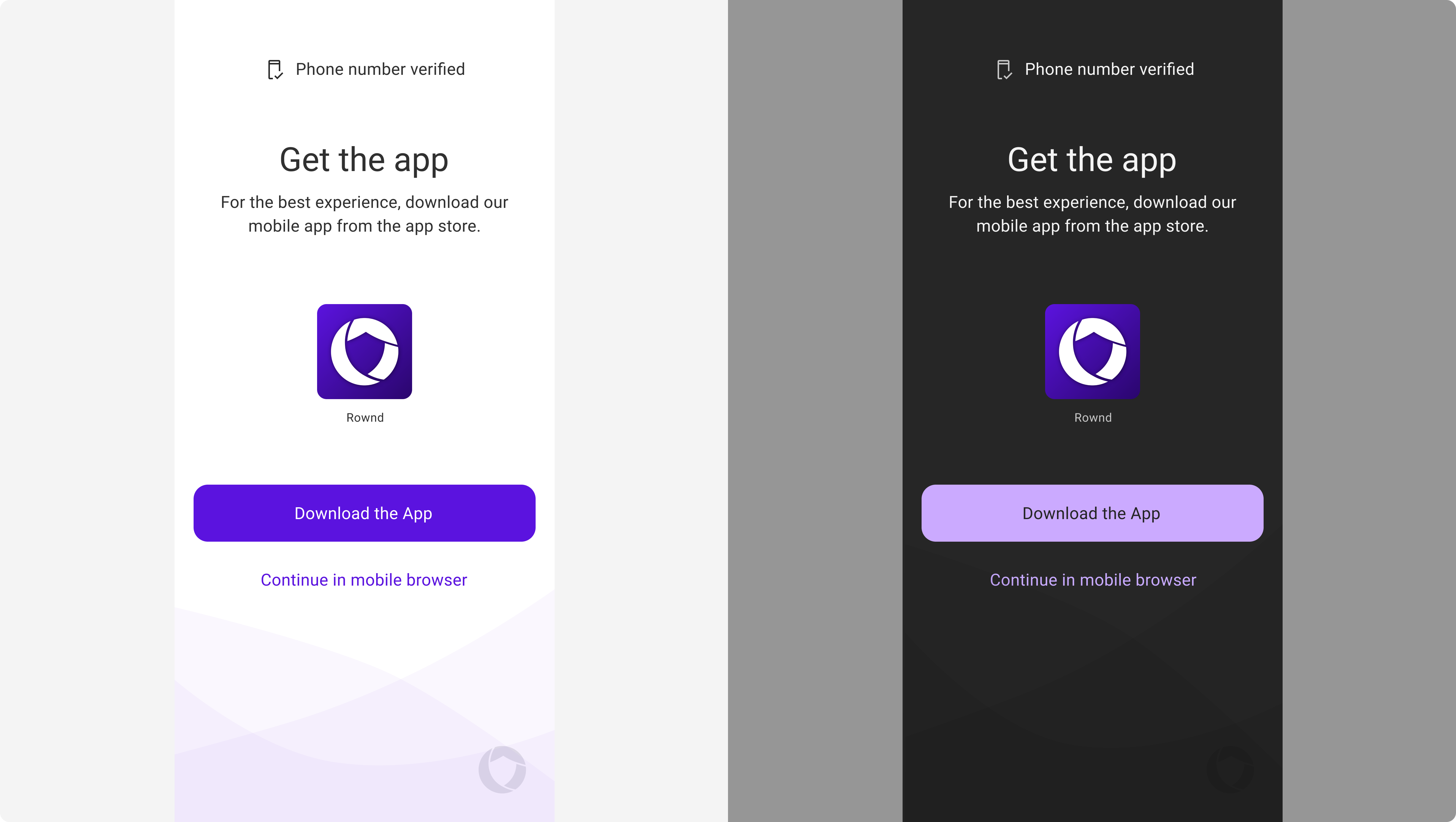
Rownd Hub Widget
The Rownd Hub is an optional widget that provides a quick-access entry point for authentication and profile management. Customizable elements:- Visibility (Customize UI tab)
- Branding and design (Theme tab)
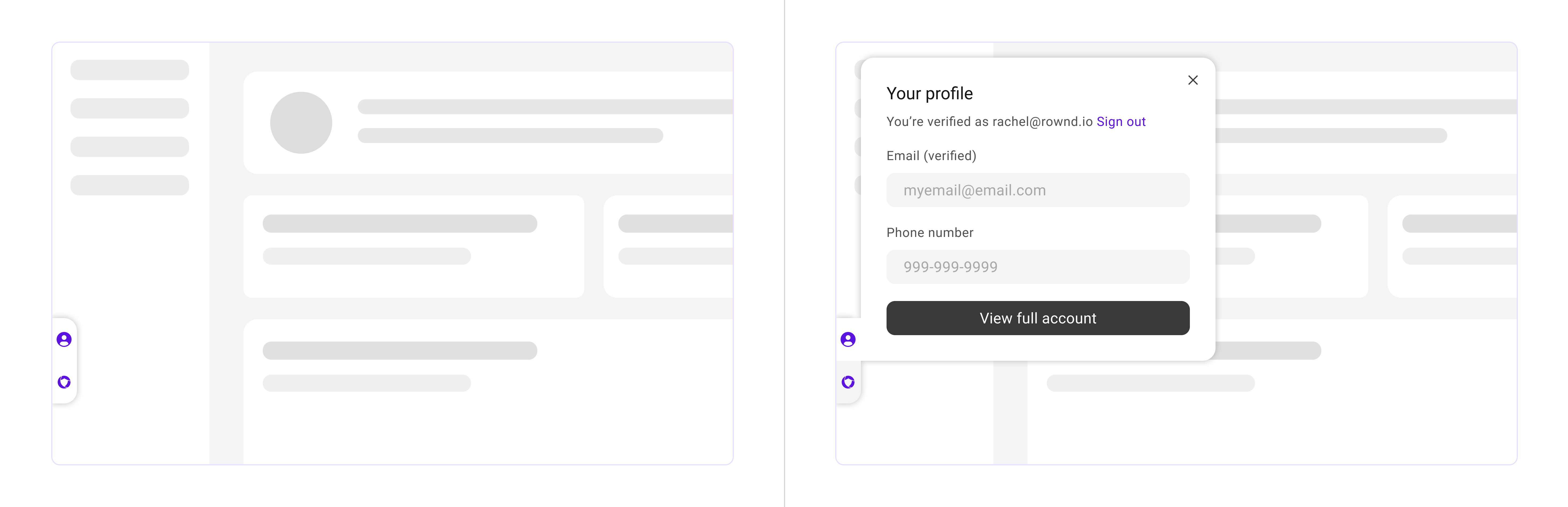
Automations UI
Certain UI elements are triggered through Automations in Rownd. These include:- Passkey modals
- Prompts for additional user information
- Wording adjustments
- Ordering of fields
- Branding (Theme tab)
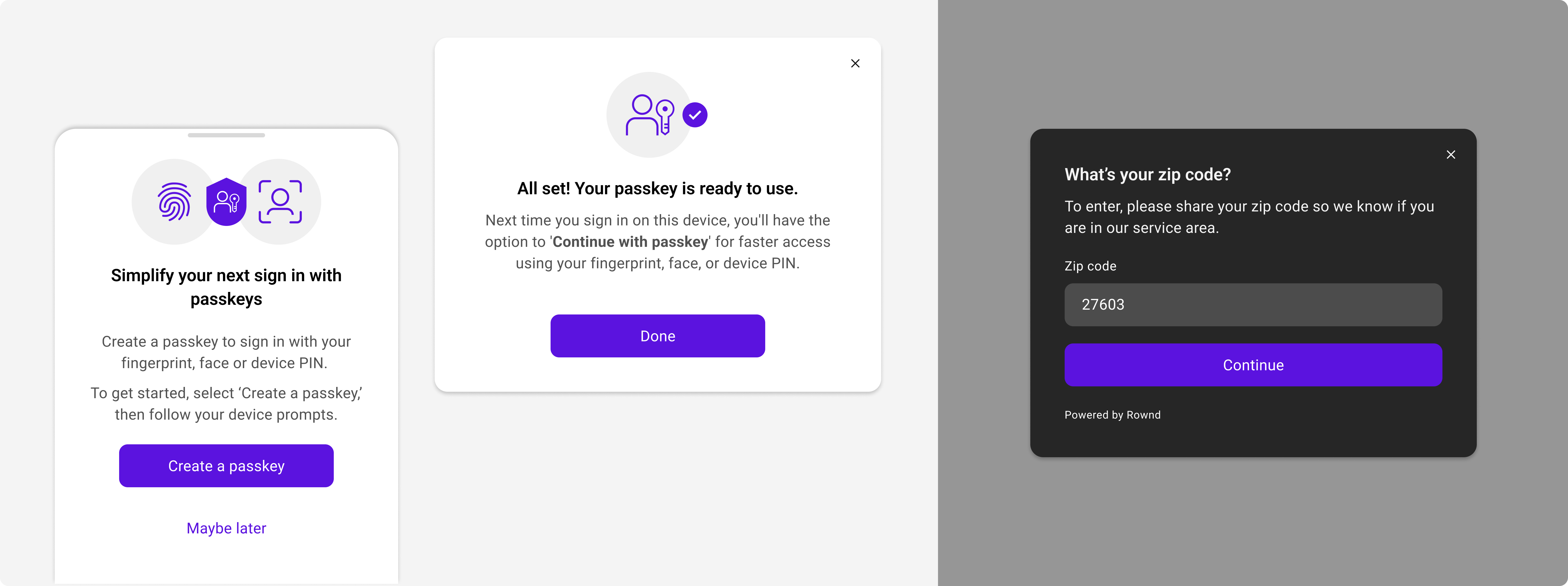
Rownd’s pre-built UI components provide a powerful, flexible solution for authentication and user account management, saving significant development time. With extensive customization options, businesses can maintain brand consistency while leveraging secure, optimized UI elements across web and mobile platforms.