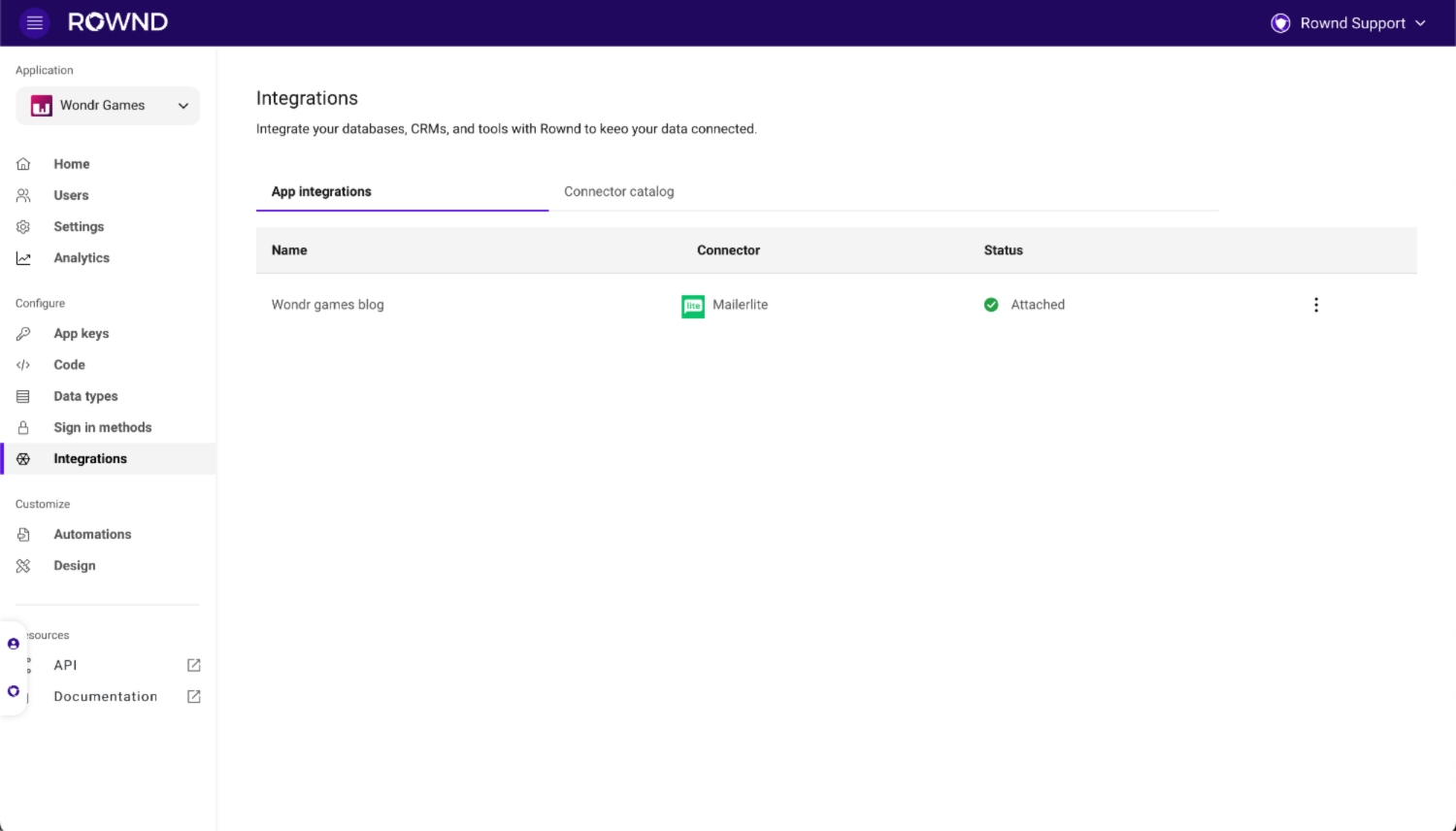Setup
The MailerLite integration can be enabled from the Rownd dashboard.- From the menu, select Integrations.
- Select the Connector catalog tab.
- From the list of available connectors, click on the MailerLite entry. The connector setup dialog will appear.
- Enter a descriptive name and click Next.
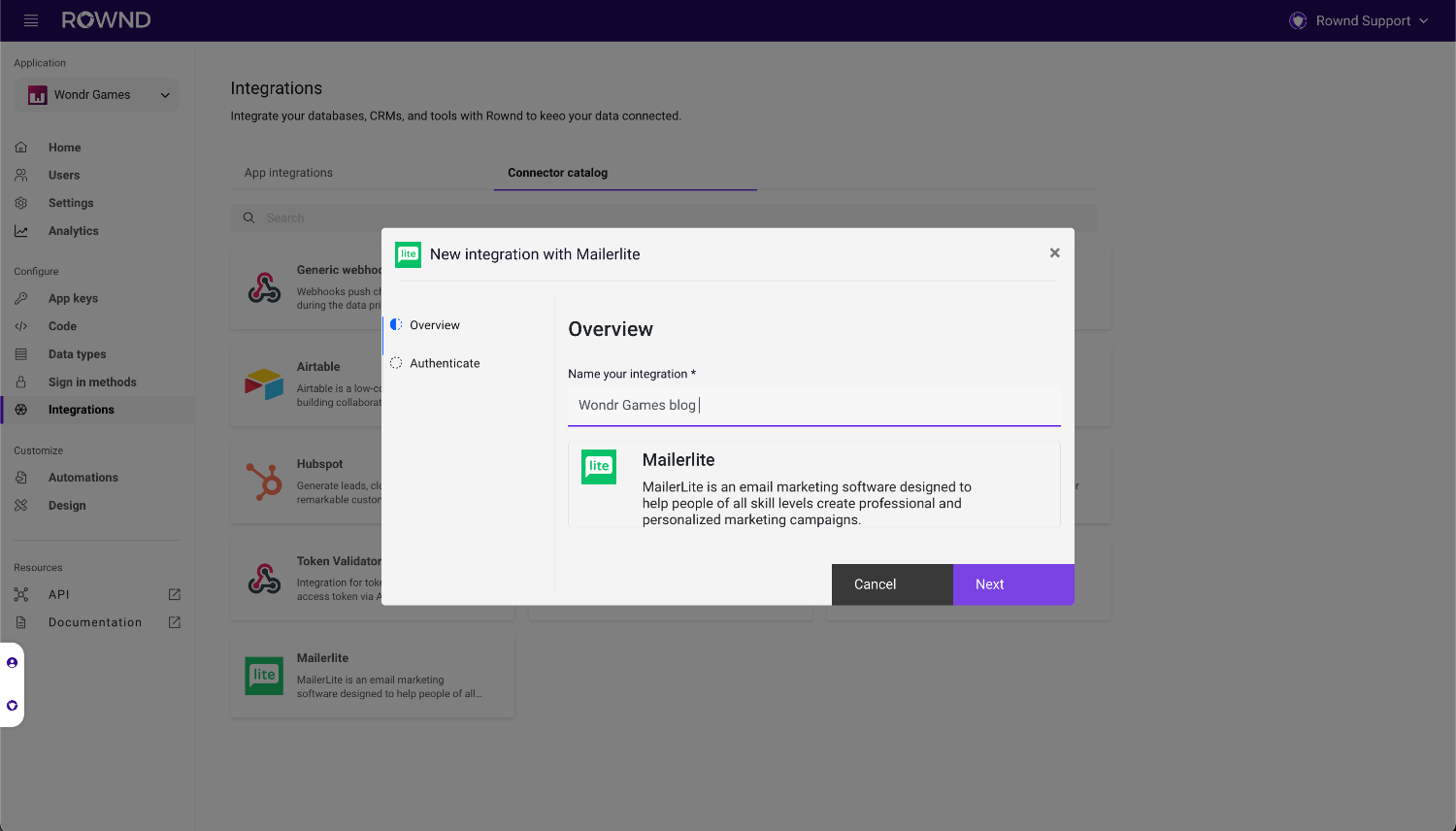
Authenticate
Enter your MailerLite API key. You can create or retrieve your API key from your MailerLite account.- In your MailerLite account, navigate to the Integrations page.
- Under MailerLite API click Use.
- Click Generate new token.
- Name your new token and copy/paste it into the field in the Rownd dialog.
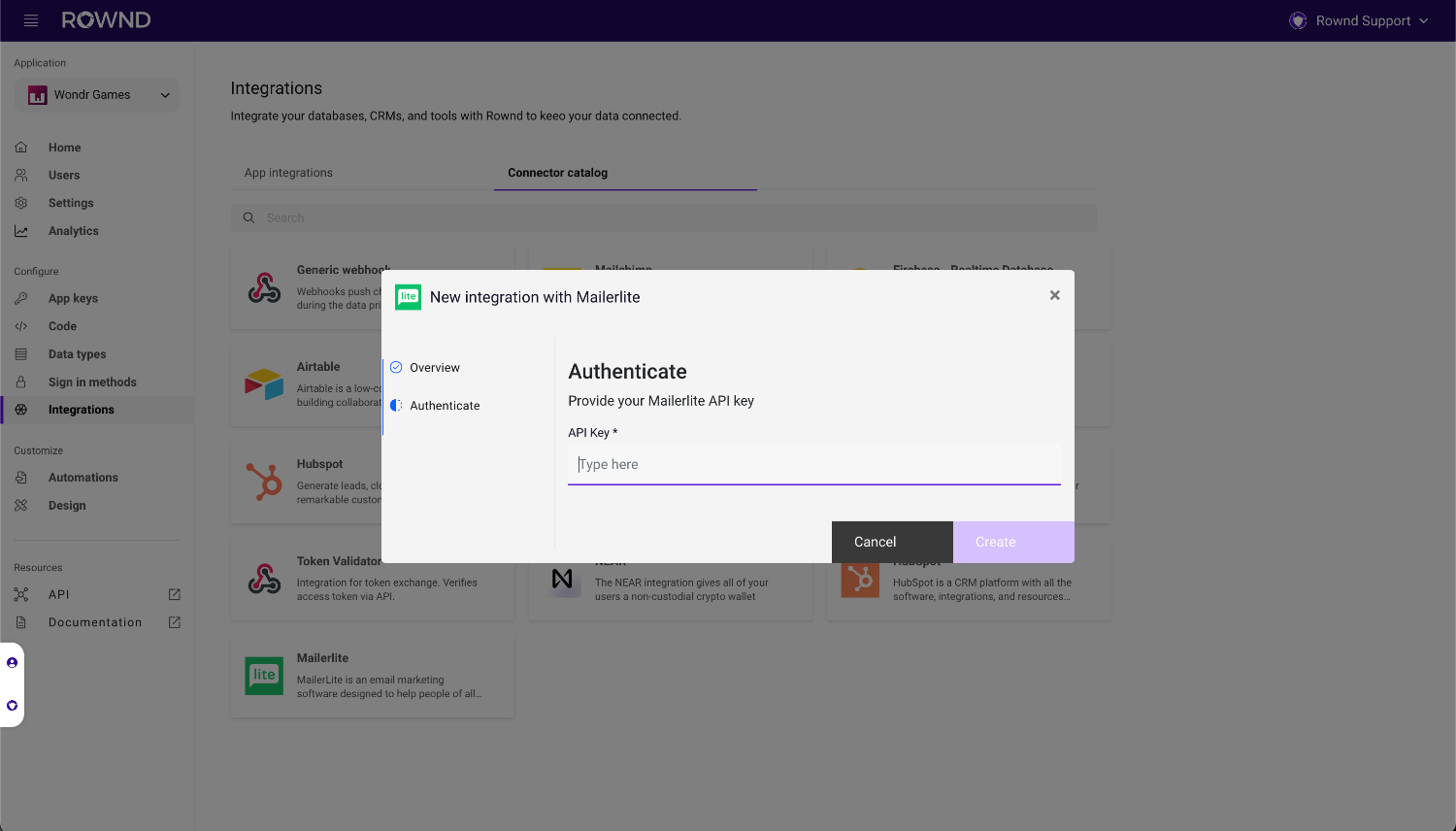
- Click Create to create the connection.
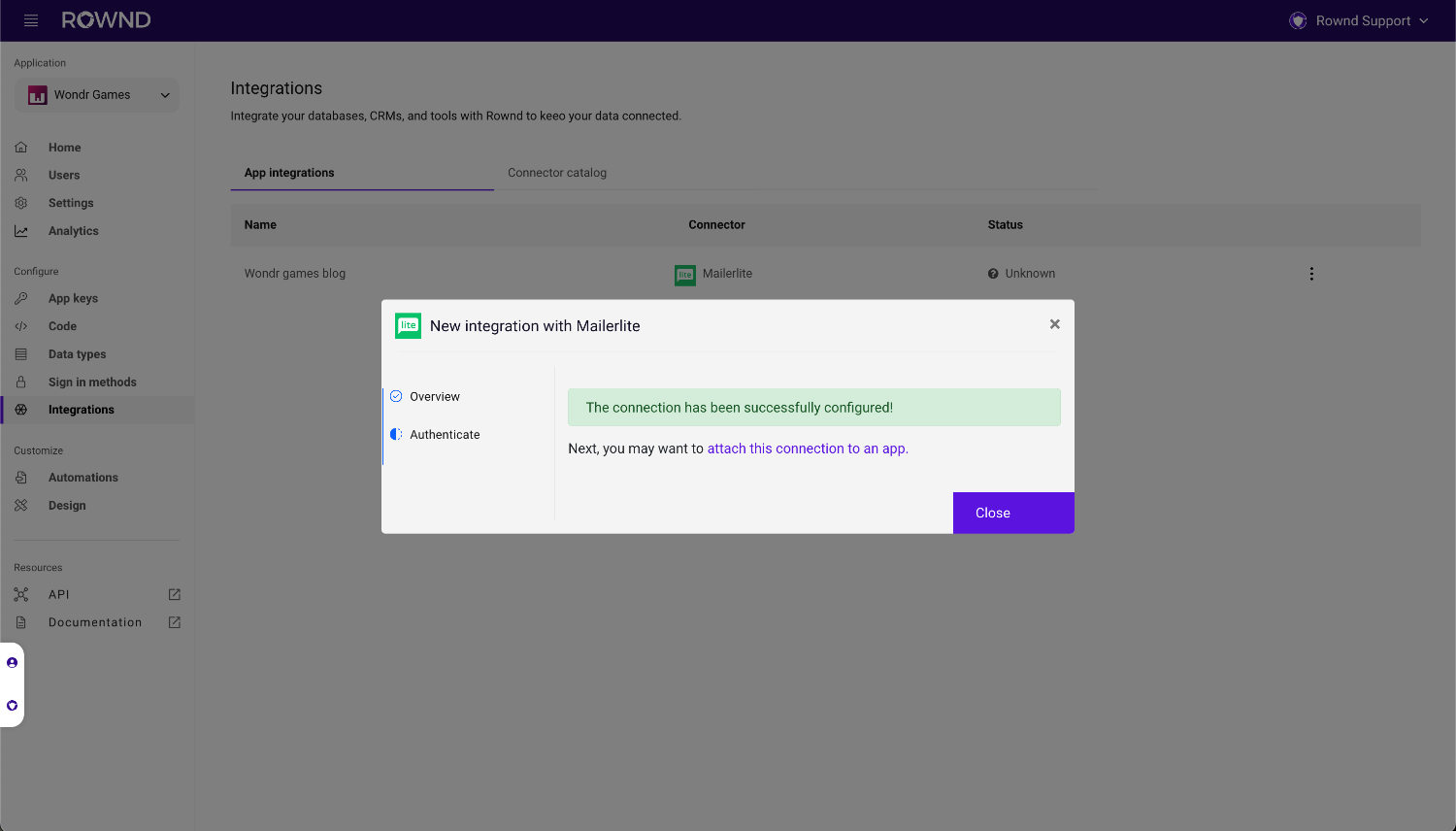
Attach to an application
- From the Integrations table, click the overflow icon on your new Integration and select Attach to application
- Choose the application from the selector and click Next
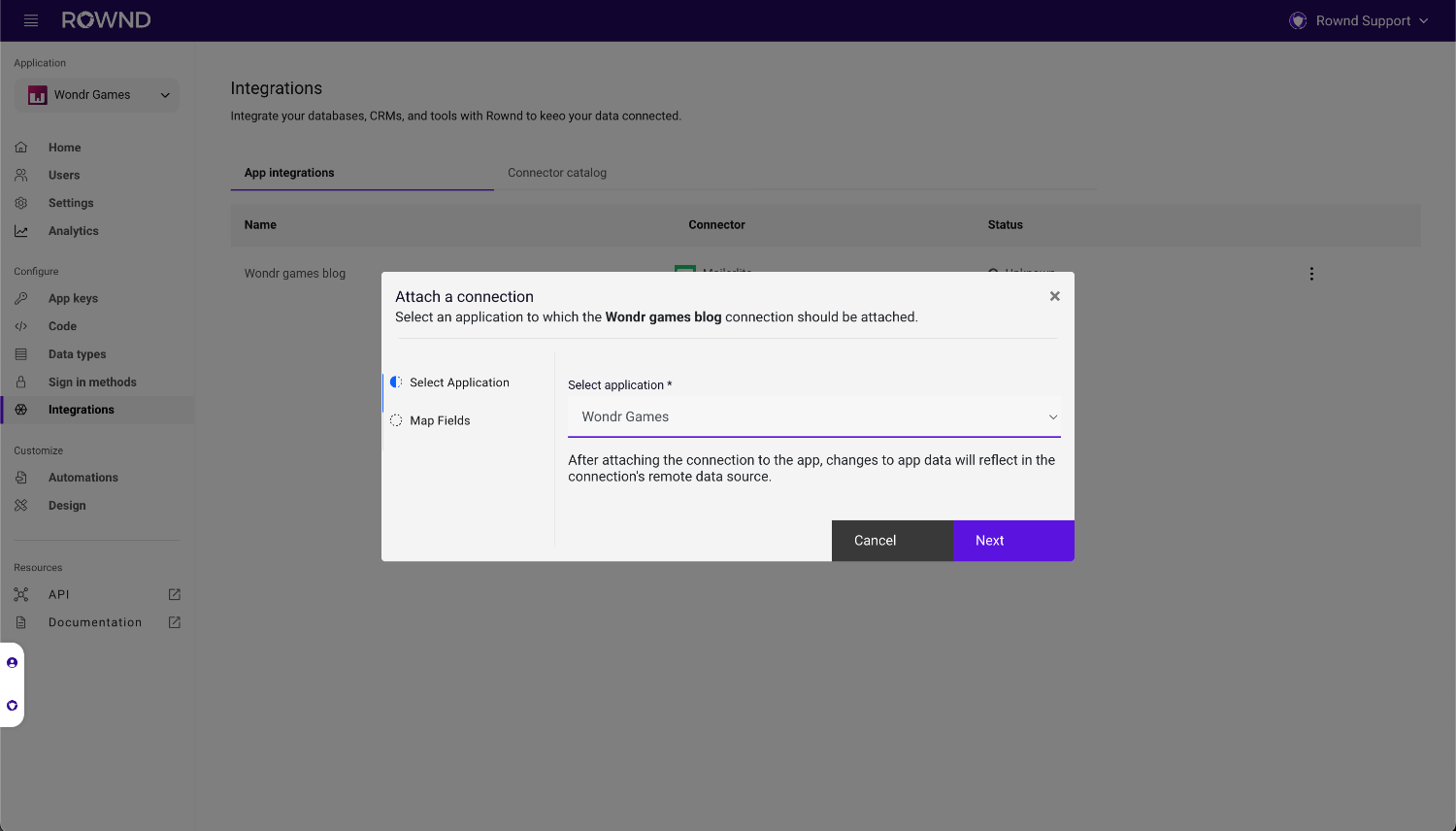
- Map data between the Rownd application and your new Integration
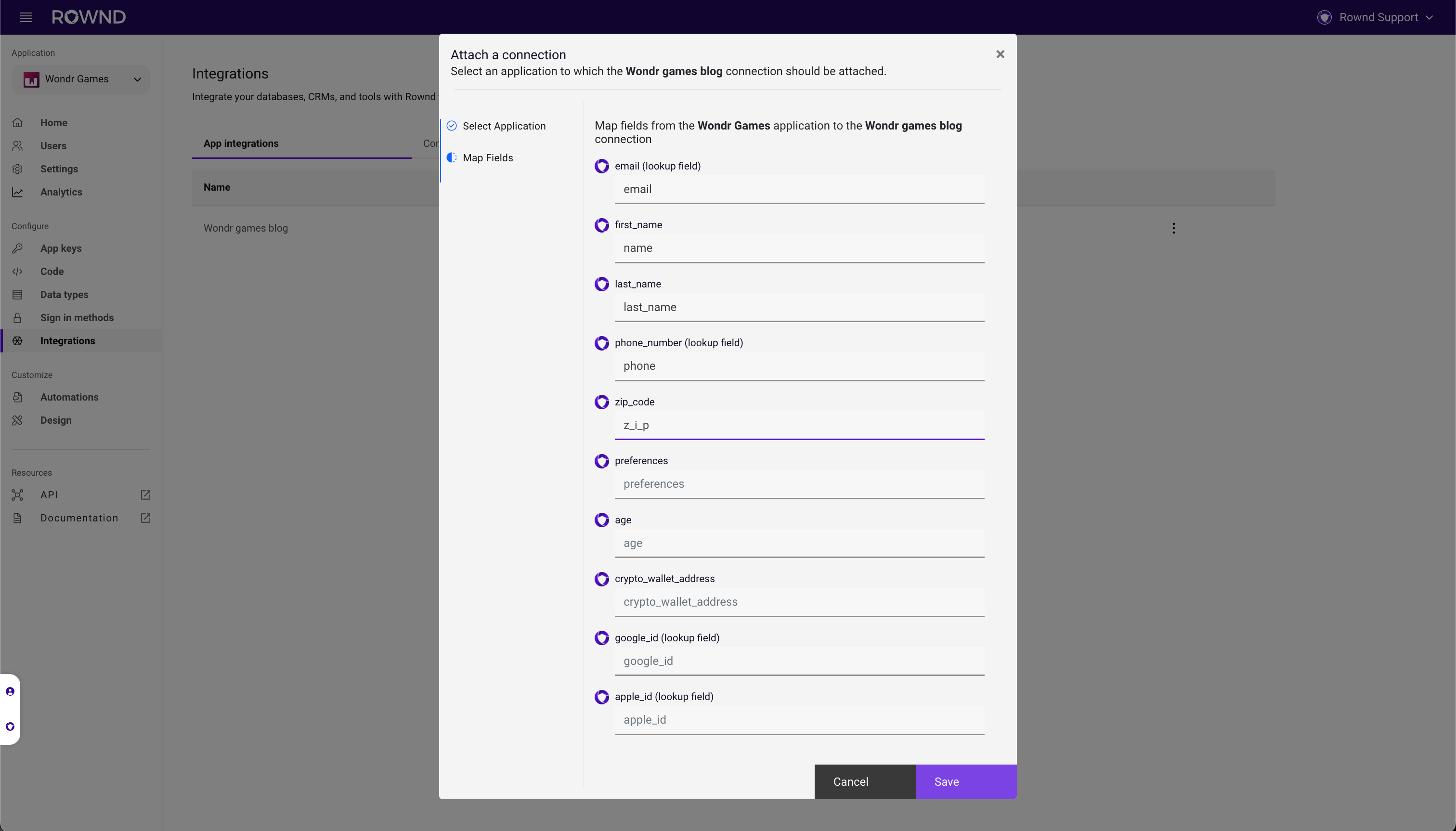
A mapping for the
email field is required. Rownd uses this field to identify
and search for existing subscribers in your MailerLite account. Rownd can only manage fields for which you have provided a mapping.- Click Save.